| Opening
a Page for Editing
There are TWO main types of pages in your site
- Regular
HTML pages (these are free-form pages that you can edit like in
a word processor, basically)
- Shopping
Cart pages (these are database-driven, and they use 'Product Templates'
to determine their layout. Shopping cart pages display items in your
Catalog database, stacked, one on top of the other down the page,
like a cookie cutter.)
You
can open either type of page fopr editing, but most lf the time it will
be a regular HTML page that you will want to edit.
Here's
how to open a regular (non-shopping cart driven) HTML page for editing:
1.
Open the Site Map area of your site after logging in.
2.
Click the little "Pencil" icon to the left of the page you
want to edit:
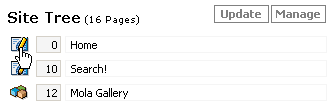
3.
A box pops up - click the "Edit Page Contents" button near
bottom left.
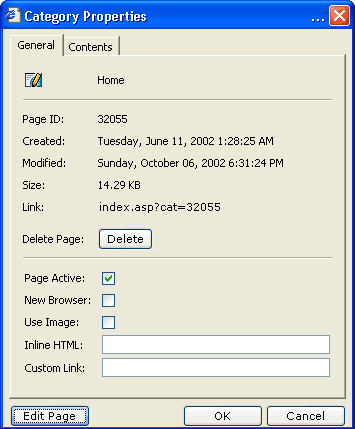
4.
Wait a few seconds for the editor to load then you can edit almost just
like a word processor. remember to SAVE your work by clicking the little
'Floppy Disk' icon near very top of page.
| Another
tip: |
SINGLE
LINE BREAK is "Shift + Enter" |
| |
DOUBLE
LINE BREAK
is just "Enter" |
|