Changing or Editing Colors on Your Site
There are 2 main places where you might want to change colors on your site: TEXT colors, and TABLE CELL colors.
Text colors, are colorslike this, as you'dexpect.
TABLE CELL colors are rectangular regions such as those below:
| Region 1 | Region 2 | Region 3 | Region 4 |
Another TABLE CELL region
|
|||
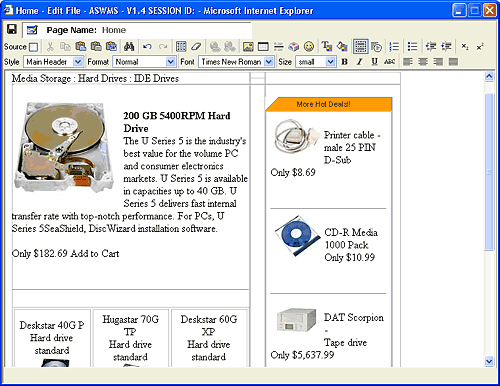

Highlight the text whose color you want to change just like in a word processor. Up above in the grey menu area there is an icon that looks like a "T" with a color palette next to it. Click this icon while the text you want to change is still highlighted.
Click "Save" and your changes are live on your site - immediately!
Changing a TABLE CELL region color:Open the page for editing in the Easy Site Editor (same as you would to edit the text on the page)
Place your cursor IN THE TABLE CELL whose color you want to change by clicking the table cell once.
Up above in the grey menu area there is an icon that looks like a Paint Bucket with a color palette next to it. Click this icon and select a color.
Be sure to SAVE your work by clicking the little Floppy Disk icon near top left part of menu bar before closing the window.